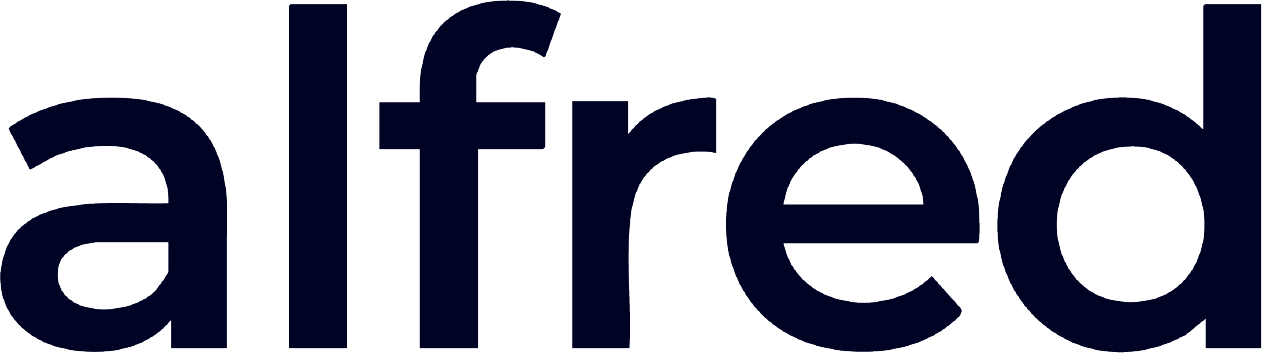Hosted KYB Onboarding (iFrame)
This document details Aiprise’s Know Your Business (KYB) verification process, guiding the user through the four main steps: Business Information, Company Address, Beneficial Ownership, and Documents.
Step 1: Business Verification – Start
Welcome Page: The first screen shows a “Business Verification” message. The system indicates that the business will be verified using documents issued by the relevant country/authority.
Accept Terms: To start the process, the user must click the “Start” button. By doing so, they accept the provider’s Terms and Conditions and Privacy Policy.
Optional: An option is provided to “Want to use a different device?” and a language selector (default: Spanish).
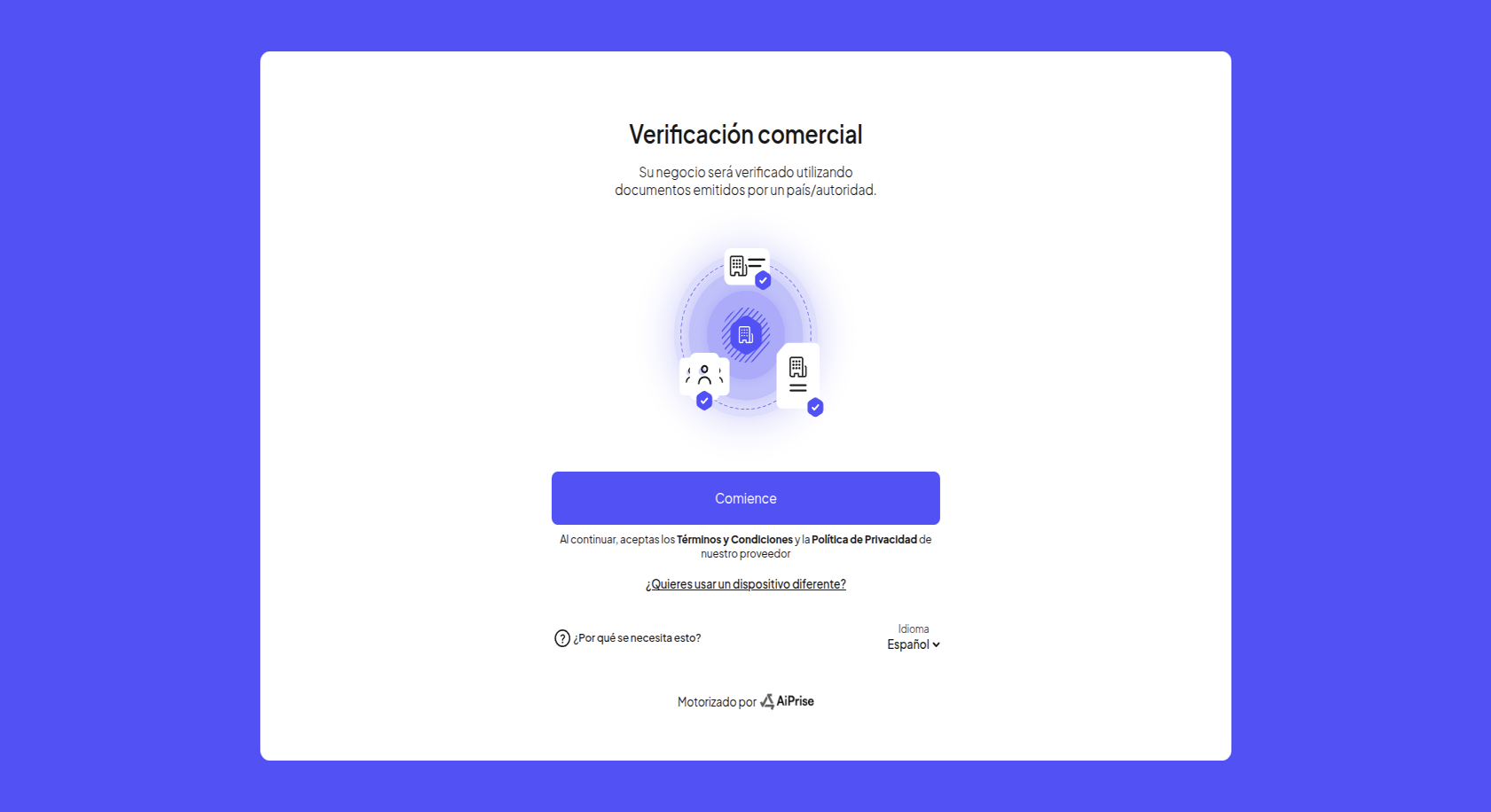
Step 2: Business Information (1/4)
This is the first step of the registration form, where the company’s basic information is collected.
Country of Incorporation: Select the country where the company is incorporated. Example shown: China.
Company Name*: Enter the company’s full legal name.
Business Entity ID (Unified Social Credit Code): Enter the company’s unified social credit code. An example is provided for reference.
Tax Identification: Enter the company’s tax ID number.
Website*: Provide the company’s official website URL.
Save and Continue: Once all required fields (*) are completed, click the “Next” button to proceed to the next step. You can also click “Save progress” to continue later.
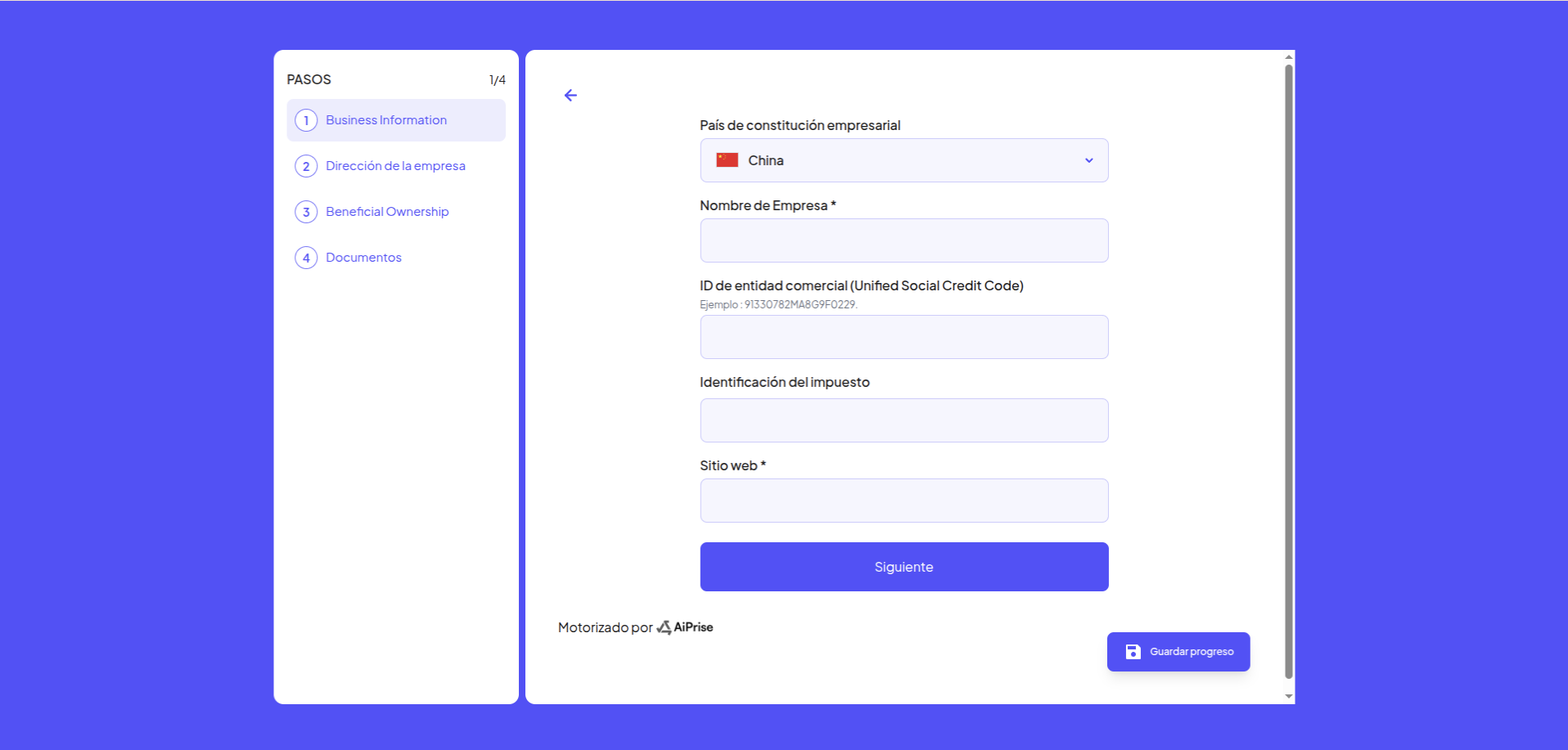
Step 3: Company Address (2/4)
This step focuses on the company’s physical address.
Country*: Pre-selected based on the previous step (e.g., China).
Street and Number*: Enter the full address, including street name and number. Example: “China Hotel, A Marriott Hotel 122 Liu Hua Lu”.
Neighborhood/Colony: Optional. Enter if applicable.
State/Province*: Specify the state or province. Example: “Guang Dong Sheng”.
City*: Enter the city. Example: “Guang Zhou Shi”.
Postal Code*: Enter the postal code. Example: “510015”.
Save and Continue: Click “Next” to proceed or “Save progress” to save the information.
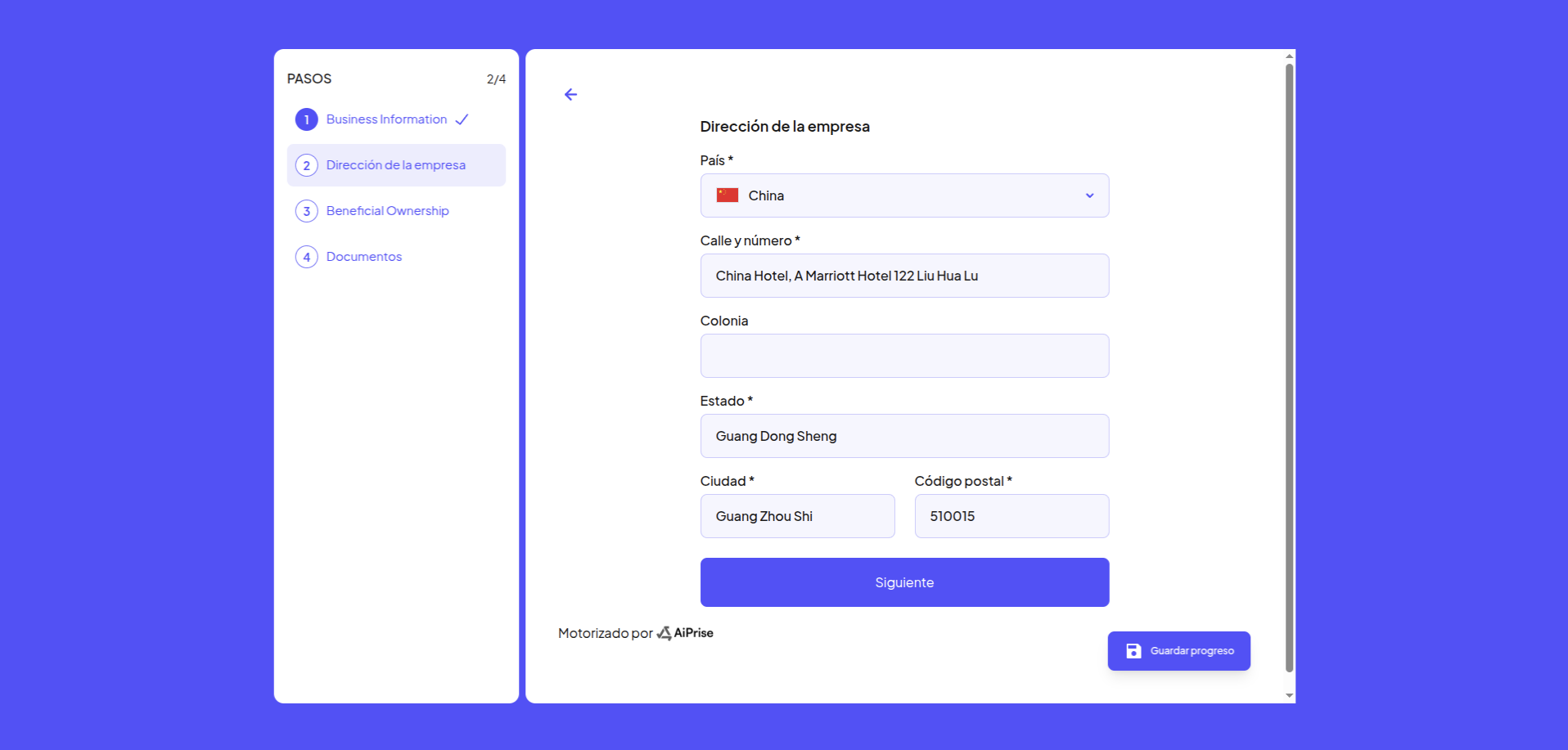
Step 4: Beneficial Ownership (3/4)
In this step, information about the company’s owners and directors is provided.
Instructions: The user is asked to provide information about all individuals with managerial control over the business, including anyone with 20% or more ownership, as well as all directors/officers with managerial responsibilities.
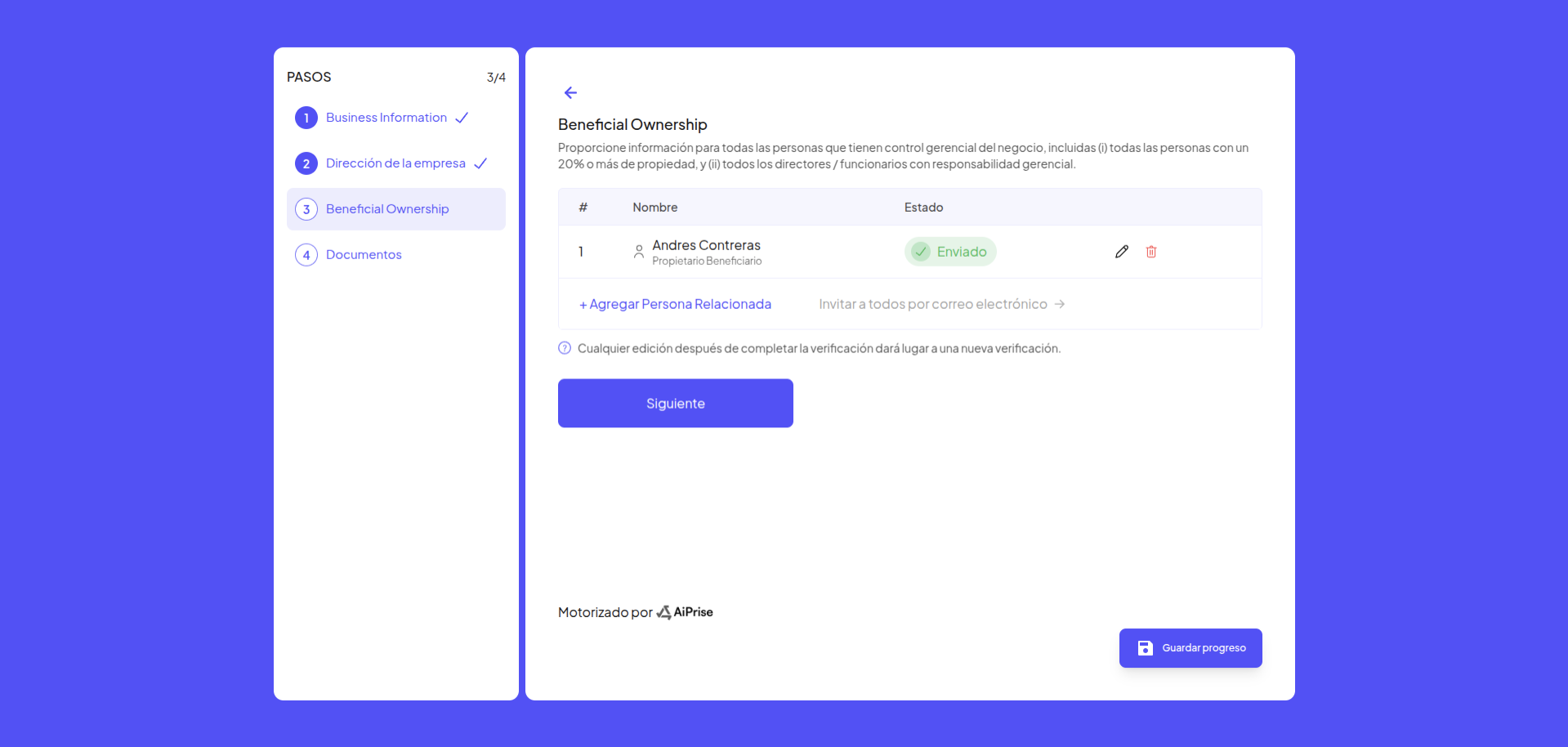
Add Related Person:
Click “+ Add Related Person” or “Invite all by email” to add relevant individuals.
Once added, the person appears in a list. Example: “Andres Contreras” with the role “Owner/Beneficiary” has been added. Initially, their status is “Not submitted”.
Click “Verify now” to complete the information and verify the person.
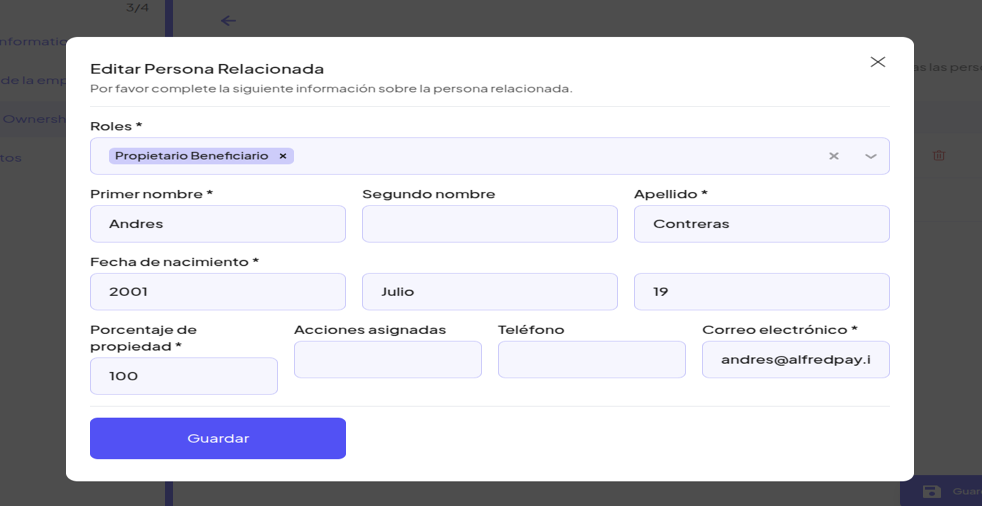
Edit Related Person (Popup):
Roles*: Assign a role (e.g., “Owner/Beneficiary”).
First Name*, Middle Name, Last Name*: Enter the person’s full name.
Date of Birth*: Enter day, month, and year.
Ownership Percentage*: Specify ownership percentage (e.g., “100”).
Shares Assigned: Optional.
Phone: Optional.
Email*: Enter email address.
Click “Save” to close the form.
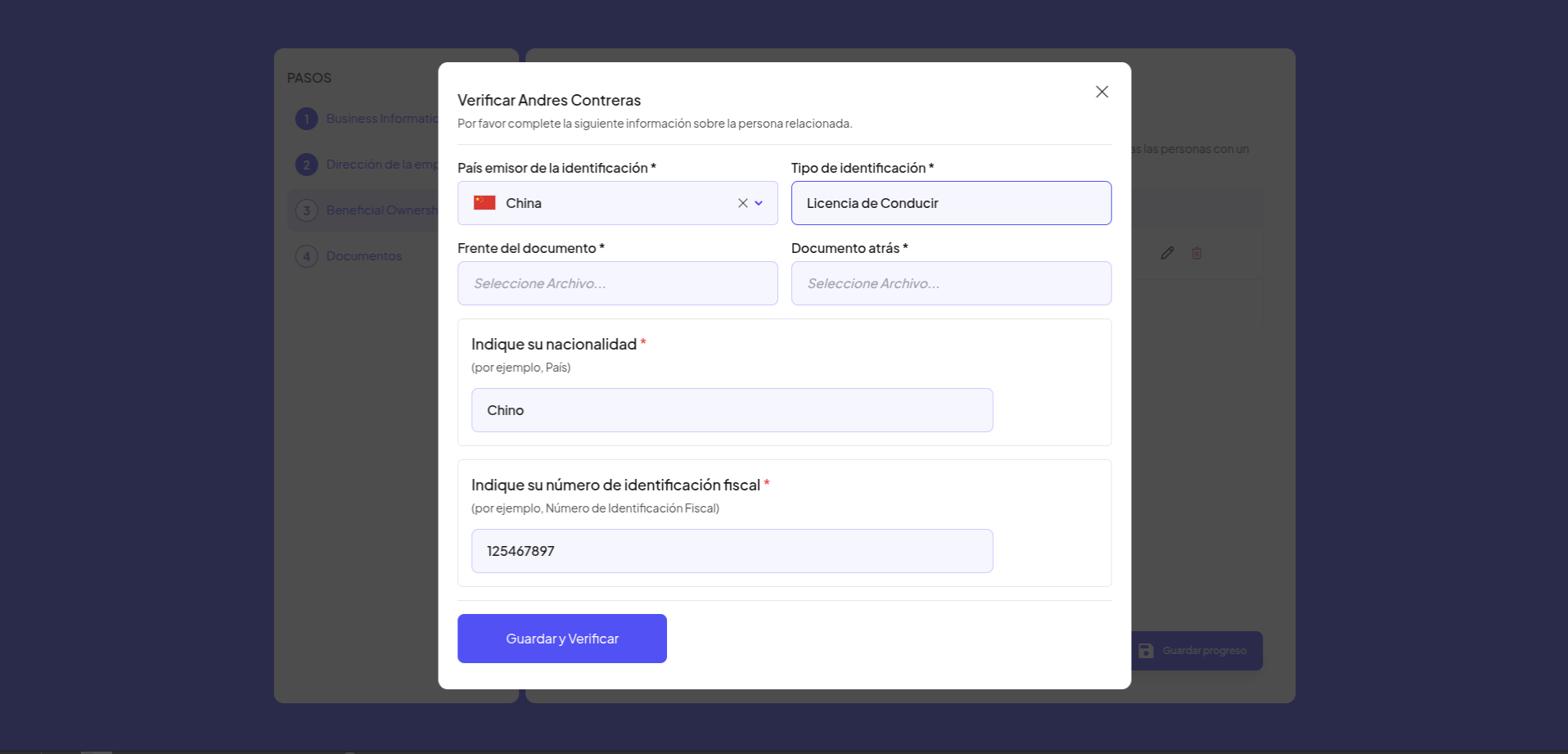
Verify Person (Popup): After saving, another form opens for identity verification.
Issuing Country of ID*: Select the country that issued the ID (e.g., China).
ID Type*: Choose the document type (e.g., Driver’s License).
Front of Document* and Back of Document: Upload images of both sides of the ID.
Nationality*: Enter nationality (e.g., Chinese).
Tax ID Number*: Enter the person’s tax ID (e.g., “1054457897”).
Click “Save and Verify” to submit the information.
Verification Status: After submission, the person’s status in the list changes to “Submitted”.
Save and Continue: Once all beneficial ownership information is complete, click “Next”.
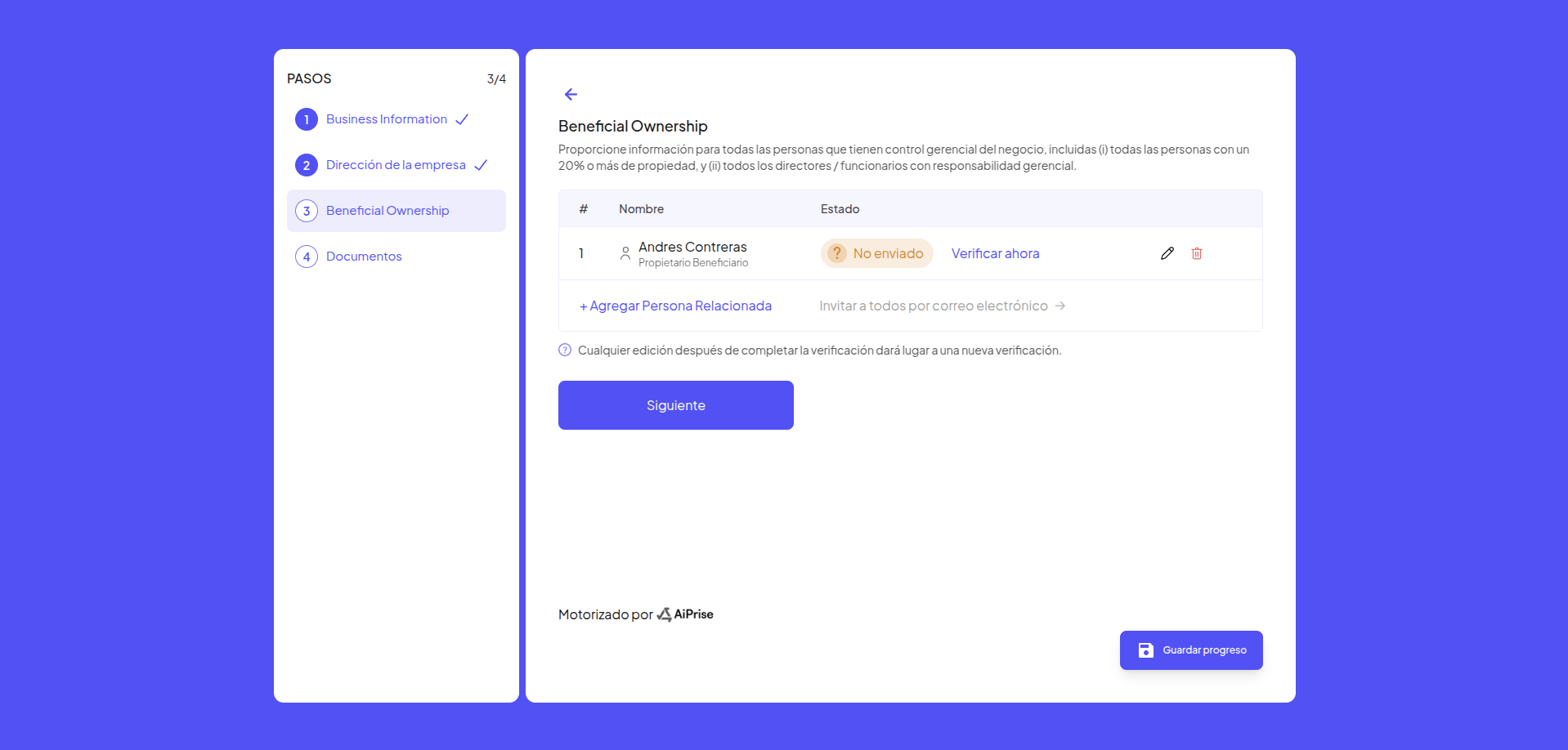
Step 5: Documents (4/4)
This is the final step, where supporting documents are uploaded.
Instructions: The user is asked to upload the requested documents.
Required Document List: A list of required documents is displayed. Fields marked “Required” must be uploaded.
Articles of Incorporation
Proof of Address (Required)
Shareholder Register (Required)
Anti-Money Laundering (AML) Policy
Corporate Chart
Business Operating License
File Upload:
For each document, click “Click to upload or drag and drop”.
File size limit: maximum 10MB.
Validation: The system checks that the uploaded file matches the requested document type. Example: the file “Rif_AndresContreras.pdf” does not match the requested type for “Articles of Incorporation” or “Shareholder Register”, so the system shows the error: “The uploaded document does not match the selected document type.”
Add Additional Document: The user may upload any additional relevant documents by clicking “+ Add additional document”.
Finish: Once all required documents are successfully uploaded, click “Submit” to complete the KYB process.
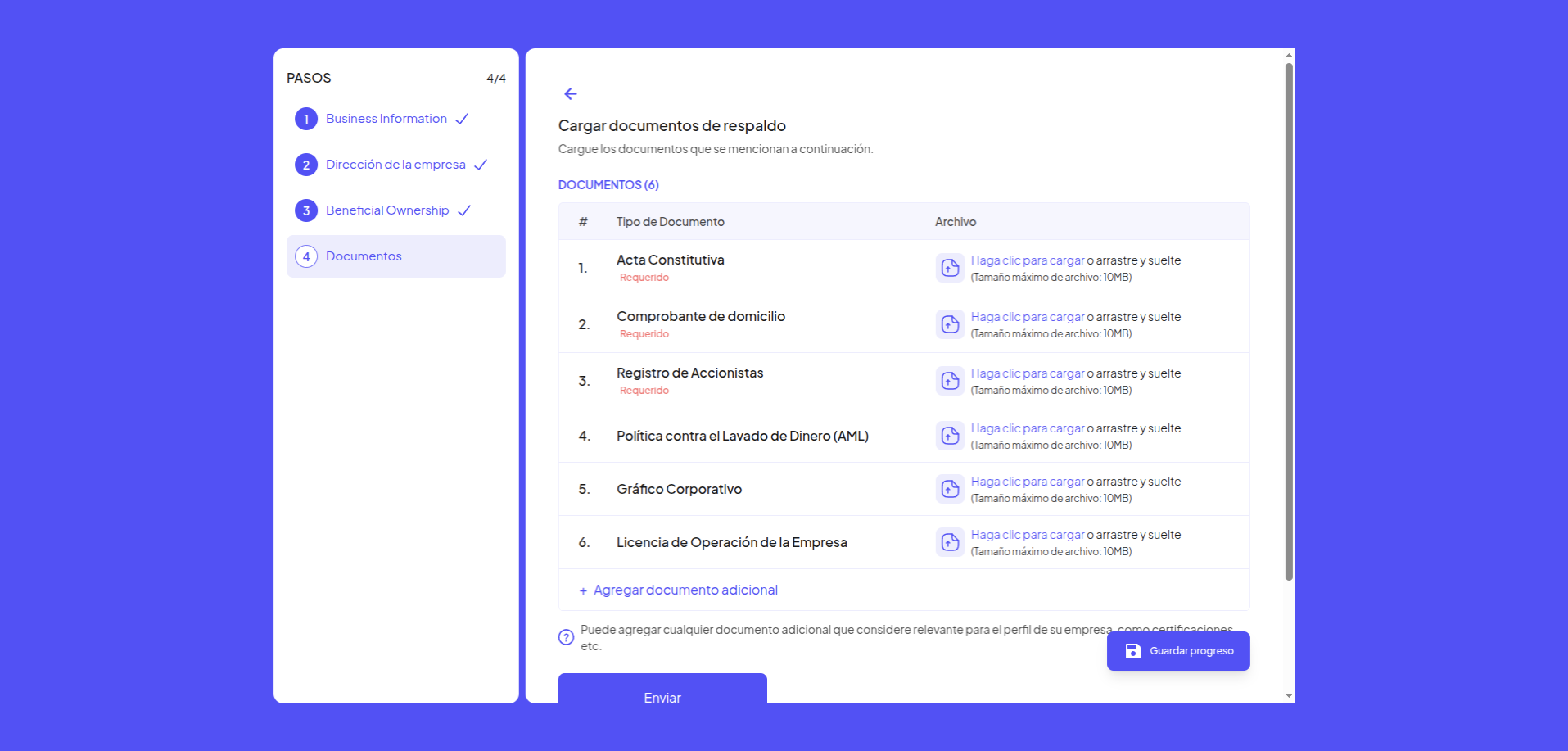
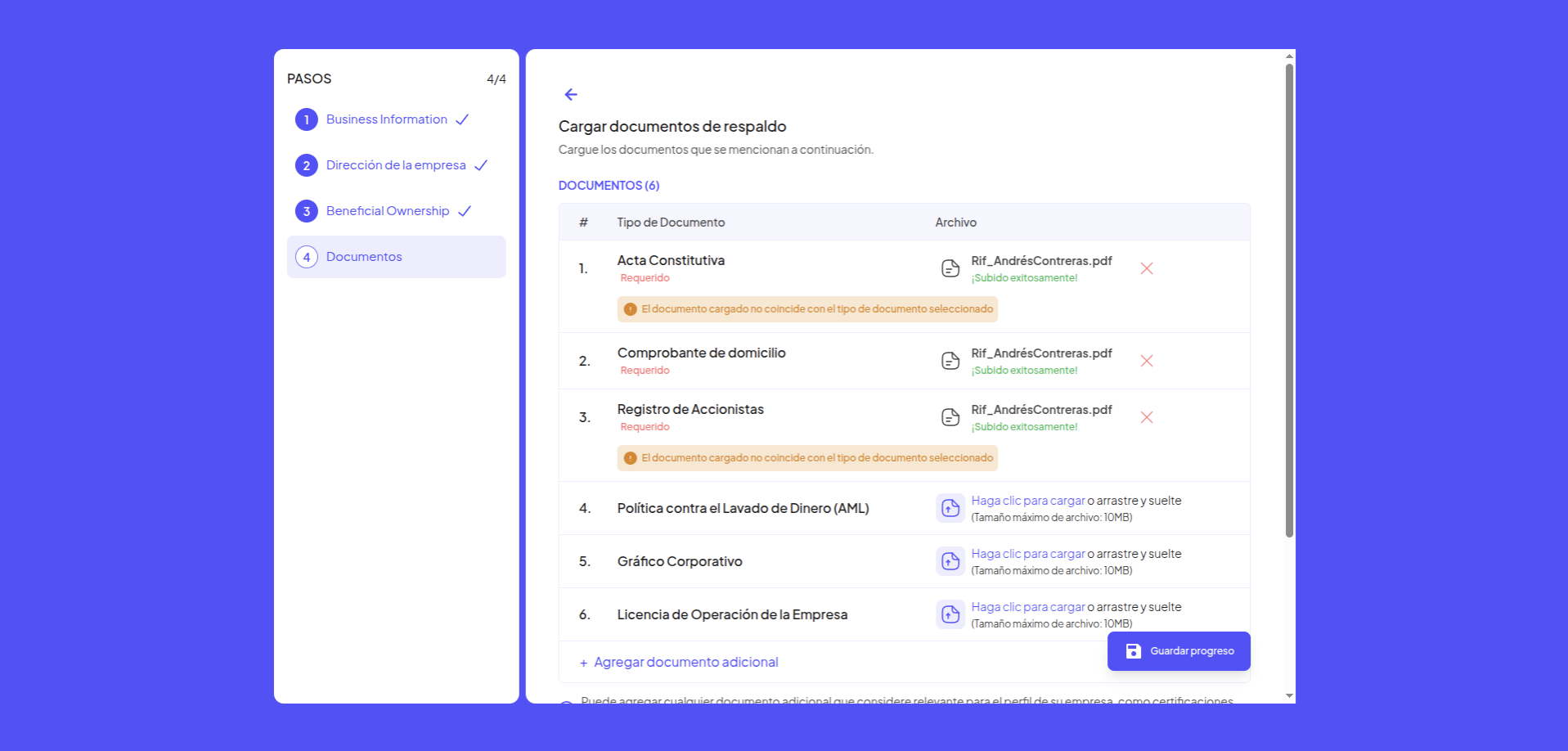
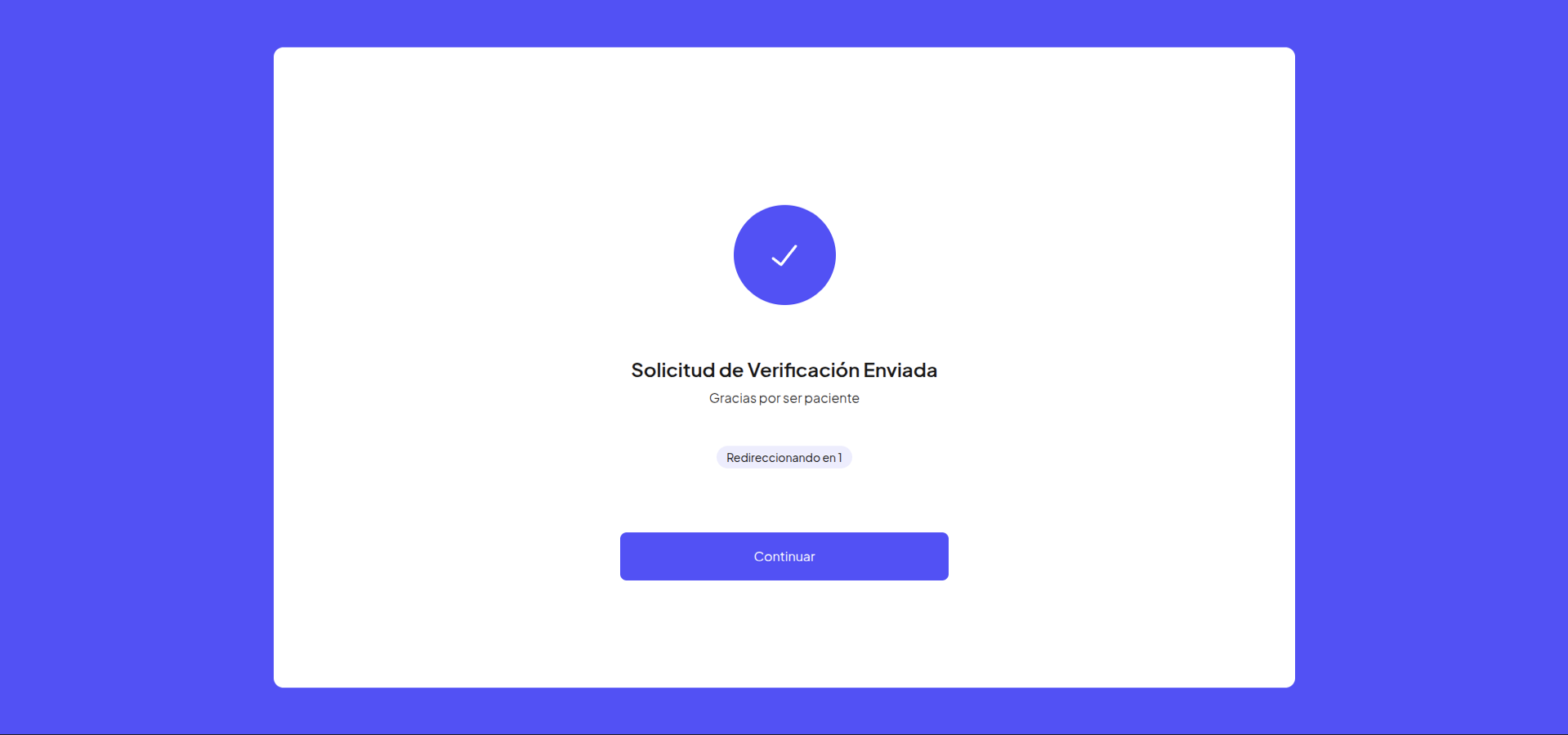
Webhook status updates
To receive KYC(B) onboarding status updates, please provide the Alfred onboarding team with the URL where you would like webhooks to be delivered. The following webhooks will be sent for user onboarding.
KYC(B) event type statuses
| status | Description | Metadata |
|---|---|---|
| COMPLETED | kyc verified on partner side | null |
| FAILED | kyc failed on partner side | {"failureReason":string} |
| IN_REVIEW | kyc submission is being review by partner | null |
| UPDATE_REQUIRED | kyc requires additional info from partner | {"requiredFields":[string]} |
| CREATED | kyc submission has been created | null |
Updated 5 months ago